Wii U GamePad

| “ | You can aim using the GamePad controller's intuitive motion controls, and even tap the touchscreen to Super Jump to an ally's location if you get splatted during the game. But your GamePad also gives you major intel with the Turf Map, which shows you where you've inked and where to go next. | ” |
— Splatoon's official website[1]
| ||
The Wii U GamePad is the main controller of the Wii U and the only controller usable in Splatoon in all game modes except for Battle Dojo. It is often denoted by the symbol ![]() .
.
Description
The Wii U GamePad has the same button layout as the majority of Nintendo's consoles, as well as two control sticks, a D-pad, a touch screen and a microphone. The Wii U GamePad is also the main controller in Splatoon, allowing players to use motion sensors and the ![]() and
and ![]() sticks to aim, and the touch screen to view a live representation of the current playing field. Tapping allies' icons on the Wii U GamePad's touch screen allows players to Super Jump to them.
sticks to aim, and the touch screen to view a live representation of the current playing field. Tapping allies' icons on the Wii U GamePad's touch screen allows players to Super Jump to them.
In Battle Dojo, one player uses the GamePad to try to pop more balloons than the other player, using a Wii U Pro Controller, Wii Classic Controller, or Wii Classic Controller Pro and the TV screen. Unique to this mode, the player controls their inkling on the GamePad screen, rather than on the TV.
Features

 's screen during a battle.
's screen during a battle.- Motion controls: By tilting the Wii U GamePad up, down, left, and right, players are able to change their Inkling's view and aim.
 : Primarily used to move the player's Inkling forward, backward, left, and right.
: Primarily used to move the player's Inkling forward, backward, left, and right. : used for more precise aiming, and controls which direction the player looks. Clicking it in will activates the players Special Weapon. The
: used for more precise aiming, and controls which direction the player looks. Clicking it in will activates the players Special Weapon. The  stick is used a lot in menus.
stick is used a lot in menus. : Allows players to transform into squids. In this form, Inklings are able to move faster through their own ink and jump farther.
: Allows players to transform into squids. In this form, Inklings are able to move faster through their own ink and jump farther. : Allows players to splatter ink using a variety of weapons. In Inkopolis Plaza, this button is used to zoom in on specific landmarks.
: Allows players to splatter ink using a variety of weapons. In Inkopolis Plaza, this button is used to zoom in on specific landmarks. : Allows players to use a variety of sub weapons. These have various effects which range from allowing teammates to Super Jump to one's current location at any time, to a robot that tracks and tries to splat nearby opponents.
: Allows players to use a variety of sub weapons. These have various effects which range from allowing teammates to Super Jump to one's current location at any time, to a robot that tracks and tries to splat nearby opponents.- Touch screen: During battle, the touch screen shows a comprehensive, top-down map of the current playing field. This map is constantly updated to show every splatter of ink and the locations of all teammates, represented by small squid icons. When an enemy is under attack or tracked using a Sub Weapon or ability, their icon can also be seen on the map temporarily. Tapping a teammate's icon or a Squid Beakon allows players to Super Jump to that location. In Inkopolis Plaza, the touch screen shows a map of all points of interest, including the player. By tapping one of these locations or the tag associated with it, the player will instantaneously enter that point of interest. The touch screen can also be toggled to equip weapons and gear, view the current stages, view gear abilities, and more.
 : Causes the player's Inkling to jump.
: Causes the player's Inkling to jump. : Resets the camera angle, allowing for quick corrections. This feature is most commonly used alongside motion controls.
: Resets the camera angle, allowing for quick corrections. This feature is most commonly used alongside motion controls. : Used in menus to select specific actions and options.
: Used in menus to select specific actions and options. : Used in some menus to exit the current selection or action.
: Used in some menus to exit the current selection or action. : Up and down on the
: Up and down on the  is used for Signals. Can sometimes be used in menus like the
is used for Signals. Can sometimes be used in menus like the  .
. : Used to pause in Octo Valley Missions, the Battle Dojo and Recon Mode. It is used to go to the Equip Screen in Inkopolis Plaza and the Lobby. In Octo Valley it is used to go to the Power Up menu to purchase upgrades with Power Eggs.
: Used to pause in Octo Valley Missions, the Battle Dojo and Recon Mode. It is used to go to the Equip Screen in Inkopolis Plaza and the Lobby. In Octo Valley it is used to go to the Power Up menu to purchase upgrades with Power Eggs. : Used to read the Sunken Scrolls in Octo Valley.
: Used to read the Sunken Scrolls in Octo Valley.- NFC Pad: Used to read amiibo.
Inkopolis Plaza
While in Inkopolis Plaza, a shop, or the Battle Lobby, the Wii U GamePad displays content from one of four tabs, located on the right side of the screen: Map, Gear, Stages, and Options with a fifth option of an Ability Guide available from the Gear selection.
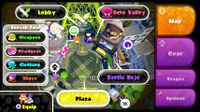
Map
The Map selection displays an overhead map of Inkopolis Plaza, with large icons denoting important locations. In the top left of the screen is a button that says "Lobby". When this button is tapped, the player is taken to the Battle Lobby. Similarly, an Octo Valley icon is displayed on the right, a Battle Dojo icon near the bottom right, and a Plaza icon that leads to Inkopolis Plaza in the bottom center. To the left is the Booyah Base, with icons for Weapons, Headgear, Clothing, and Shoes that takes the player to the respective shops. There are also four small icons showing where the Miiverse post box, Spyke, Arcade Machine and Amiibo box is, however these icons do not transport the player to the chosen area. A button in the bottom left takes the player to the Equipment screen.

Gear
- Main article: Equipment
The Gear selection displays vital Player info, and current Gear used.
Ability Guide
The Ability Guide displays icons of all the Abilities in the game, and pressing an ability displays at the top what that ability does. It can only be accessed at the bottom of the Gear selection, which is called Equipped Gear.
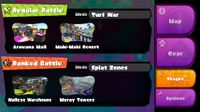
Stages
The Stages selection shows all the current stages in Regular Battle and Ranked Battle and the mode.
Options
- Main article: Options
The Options selection allows the player to change settings.
Trivia
- The Wii U GamePad can be seen in Sunken Scroll 26.
- The Wii U GamePad can also be seen inside the Battle Dojo building.
- The games from the Arcade Machine are played on the Wii U Gamepad.
Gallery
-
The Wii U GamePad.
-
The Wii U GamePad view of a match being played on the pre-release version of Saltspray Rig.
-
The Map of Port Mackerel during a match of Splat Zones.
-
Scanning the Inkling Girl amiibo on the GamePad.
-
The Wii U GamePad being used in Battle Dojo.





