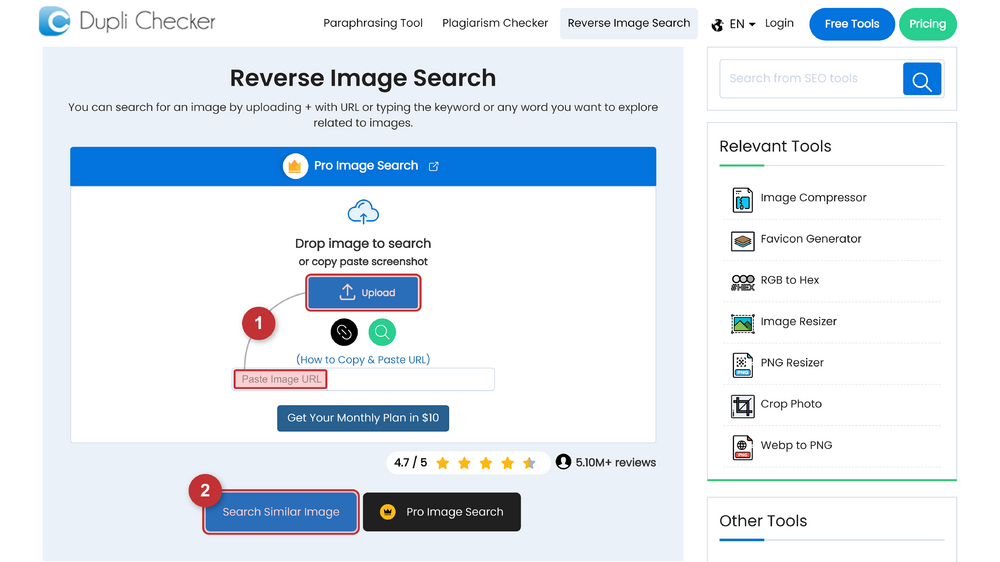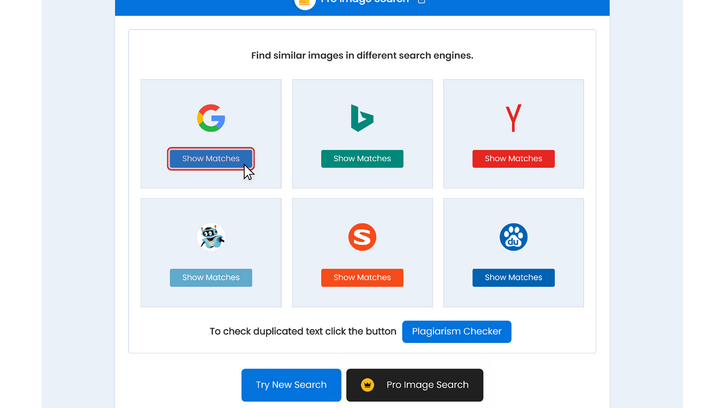User:Wmyttmlimvty/Sandbox/Help:Advanced image search: Difference between revisions
Wmyttmlimvty (talk | contribs) m (→Reverse image search: Deleted graphic as it isn't really useful) |
Wmyttmlimvty (talk | contribs) m (Added draft template) |
||
| (25 intermediate revisions by the same user not shown) | |||
| Line 1: | Line 1: | ||
{{#ifeq: {{ROOTPAGENAME}} | Wmyttmlimvty | {{DISPLAYTITLE:{{NAMESPACE}}: wmyttmlimvty/Sandbox/{{SUBPAGENAME}}}} |}} | |||
{{Draft}} | |||
This page serves as a starting guide into reverse image search and other advanced image searching techniques. | This page serves as a starting guide into reverse image search and other advanced image searching techniques. | ||
The main purpose of reverse image searching is to find the source or a higher quality version of an image on the Internet. For more help | The main purpose of reverse image searching is to find the source or a higher quality version of an image on the Internet. For more help [textgoeshere] | ||
== Reverse image search == | == Reverse image search == | ||
| Line 8: | Line 10: | ||
=== Dupli Checker === | === Dupli Checker === | ||
<div style="max-width:900px;"> | |||
The first and easiest engine that we will use is [https://www.duplichecker.com/reverse-image-search.php Dupli Checker]. This online free tool searches your image in 6 diferent CBIR engines and redirects you to the results page of each engine. | |||
To use the tool (sketch): | |||
<ol style="margin-left: 3,1em;"> | |||
<li style="margin-top: 15px;">Navigate to: [https://www.duplichecker.com/reverse-image-search.php https://www.duplichecker.com/​reverse-image-search.php]</li> | |||
<li style="margin-top: 20px;">Upload / paste the image url on the tool and click on "Search Similar Image".</li> | |||
</ol> | |||
[[File:Advanced image search manual - Screenshot 1.png|frameless|1000px]] | |||
<ol style="margin-left: 3,1em;" start="3"> | |||
<li style="margin-top: 10px;">Click on [[File:Advanced image search manual - Button 1.png|120px|link=]]</li> | |||
<li style="margin-top: 10px;">Click on each engine that you want to use. In this case I'll first use Google Lens. Note that the last two tools are currently not working (just on Dupli Checker).</li> | |||
</ol> | |||
[[File:Advanced image search manual - Screenshot 2.png|frameless|725px]] | |||
<ol style="margin-left: 3,1em; margin-bottom: 30px;" start="5"> | |||
<li style="margin-top: 40px;">A new tab will open up with similar results. Note that to find the exact or a really similar image we'll have to click on "Search the image source" (only with Google Lens).</li> | |||
[[File:Advanced image search manual - Screenshot 3.png|frameless|850px]] | |||
<li style="margin-top: 40px;">On the images list I'll check if a higher resolution is avaliable. I'll save the sources of the ones that I'm interested in and I'll move to the next engine from Dupli Checker to see if I find anything better.</li> | |||
[[File:Advanced image search manual - Screenshot 4.png|frameless|850px]] | |||
</ol> | |||
This is the easiest, fastest and most automatic way to reverse image search. If this doesn't work for your image, we'll go more in deep in the following section. | |||
</div> | |||
===Other CBIR engines=== | |||
== | ==Broken links and lost media== | ||
== | ===Wayback Machine=== | ||
=== | ===Archive Today=== | ||
=== | ===Other archives=== | ||
== | ==Tips and tricks== | ||
Latest revision as of 11:41, 16 May 2024

This page serves as a starting guide into reverse image search and other advanced image searching techniques.
The main purpose of reverse image searching is to find the source or a higher quality version of an image on the Internet. For more help [textgoeshere]
Reverse image search
The tools that we'll use in this guide are called CBIR engines. To use them we will give them a low quality image as an input, and they will return us a list of similar images found on the Internet with a variety of resolutions.
Dupli Checker
The first and easiest engine that we will use is Dupli Checker. This online free tool searches your image in 6 diferent CBIR engines and redirects you to the results page of each engine.
To use the tool (sketch):
- Navigate to: https://www.duplichecker.com/reverse-image-search.php
- Upload / paste the image url on the tool and click on "Search Similar Image".
- Click on
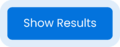
- Click on each engine that you want to use. In this case I'll first use Google Lens. Note that the last two tools are currently not working (just on Dupli Checker).
- A new tab will open up with similar results. Note that to find the exact or a really similar image we'll have to click on "Search the image source" (only with Google Lens).
- On the images list I'll check if a higher resolution is avaliable. I'll save the sources of the ones that I'm interested in and I'll move to the next engine from Dupli Checker to see if I find anything better.
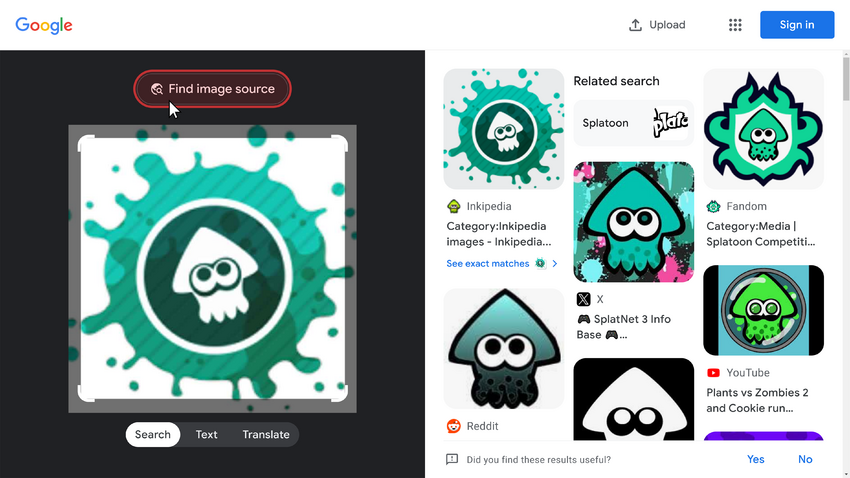
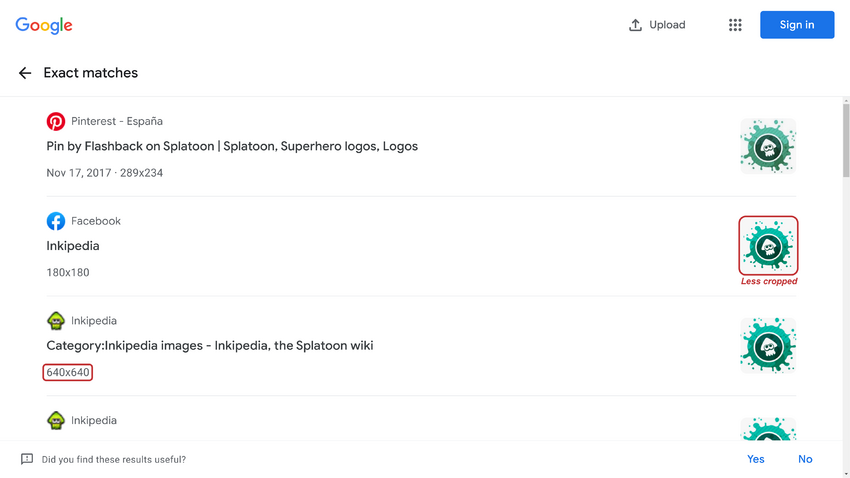
This is the easiest, fastest and most automatic way to reverse image search. If this doesn't work for your image, we'll go more in deep in the following section.