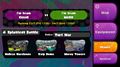Wii U GamePad: Difference between revisions
m (Reverted edits by AsrielTheInkling (talk) to last revision by KingAwesome467) |
GloverMist (talk | contribs) mNo edit summary |
||
| (34 intermediate revisions by 20 users not shown) | |||
| Line 1: | Line 1: | ||
[[File:GamePad.png|thumb|right|The Wii U GamePad.]] | [[File:GamePad.png|thumb|right|The Wii U GamePad.]] | ||
{{Quote|You can aim using the GamePad controller's intuitive motion controls, and even tap the touchscreen to Super Jump to an ally's location if you get splatted during the game. But your GamePad also gives you major intel with the Turf Map, which shows you where you've inked and where to go next.|Splatoon's official website<ref>[http://splatoon.nintendo.com/overview {{NES}} Splatoon's Official Website]</ref>}} | {{Real}} | ||
The '''Wii U GamePad''' is the main controller of the [[Wii U]] and the only controller usable in | |||
{{Quote|You can aim using the GamePad controller's intuitive motion controls, and even tap the touchscreen to Super Jump to an ally's location if you get splatted during the game. But your GamePad also gives you major intel with the Turf Map, which shows you where you've inked and where to go next.|Splatoon's official website<ref>[http://splatoon.nintendo.com/overview {{NES}} ''Splatoon'''s Official Website]</ref>}} | |||
The '''Wii U GamePad''' is the main controller of the [[Wii U]] and the only controller usable in {{S}} in all game modes except for the [[Battle Dojo]]. It is often denoted by the {{GP}} glyph. | |||
==Description== | ==Description== | ||
The Wii U GamePad has | The Wii U GamePad has a button layout similar to the [[Wii Classic Controller]] from the previous generation; featuring two control sticks, a set of four face buttons, a D-Pad, two pairs of shoulder buttons, as well as a pair of plus and minus buttons. Unusually, its control sticks are placed symmetrically above the D-Pad and face buttons. | ||
The Wii U GamePad is considerably larger than most video game controllers, with a height of 5.4 inches and a width of 10 inches. It owes its scale to its built-in touch screen, which can display visuals independently to those of a connected TV screen, as well as take resistive touch input. It also has built-in speakers, a microphone, and a camera. Its feature set is most comparable to the later released [[nwiki:New Nintendo 3DS|New Nintendo 3DS]] line of systems. | |||
The Wii U GamePad is the main controller in ''[[Splatoon]]'', with its touch screen allowing the ability to view a live [[map]] of the current playing field simultaneously to gameplay. Tapping allies' icons on the Wii U GamePad's touch screen allows players to [[Super Jump]] to them. | |||
In the [[Battle Dojo]], one player uses the GamePad to try to pop more [[balloon]]s than the other player, using a [[Wii U Pro Controller]] (or Wii Classic Controller or Classic Controller Pro attached to a [[Wii Remote]]) and the TV screen. Unique to this mode, the player controls their Inkling on the GamePad screen, rather than on the TV. | |||
==Features in ''Splatoon''== | |||
[[File:WiiU-GamePad-screen.jpg|thumb|right|The [[stage]] map on the GamePad's screen during a battle.]] | |||
*'''Motion controls:''' By tilting the Wii U GamePad up, down, left, and right, players can change their [[Inkling]]'s view and aim. | |||
*{{button|LS}}: Primarily used to move the player's Inkling forward, backward, left, and right. | |||
*'''Motion controls:''' By tilting the Wii U GamePad up, down, left, and right, players | *{{button|RS}}: Used for more precise aiming and controls which direction the player looks. Clicking it activates the player's [[special weapon]]. Also used a lot in menus. | ||
* | *{{button|ZL}}: Allows players to transform into squids. In this form, Inklings can move faster through their own [[ink]] and jump farther. | ||
* | *{{button|ZR}}: Allows players to shoot ink using their current [[weapon]] while in battle. In [[Inkopolis Plaza]], this button is used to zoom in. | ||
* | *{{button|R}}: Allows players to use their current [[sub weapon]] while in battle. | ||
* | *'''Touch screen:''' During a battle, the touch screen shows a comprehensive, top-down [[map]] of the current playing field. Tapping a teammate's icon or a [[Squid Beakon]] allows players to [[Super Jump]] to that location. In Inkopolis Plaza, the touch screen shows a map of all points of interest, including the player. By tapping one of these locations or the tag associated with it, the player instantaneously enters that point of interest. The touch screen can also be toggled to equip weapons and [[gear]], view the current [[stage]]s, view gear abilities, and more. | ||
*'''Touch screen:''' During battle, the touch screen shows a comprehensive, top-down map of the current playing field | *{{Button|X}}: Causes the player's Inkling to jump. | ||
* | *{{Button|Y}}: Resets the camera angle to the direction that the player's Inkling is facing, allowing for quick corrections. This feature is most commonly used alongside motion controls. | ||
* | *{{Button|A}}: Used in menus to select specific actions and options. | ||
* | *{{Button|B}}: Used in some menus to exit the current selection or action. | ||
* | *{{Button|DPad}}: Up and down is used for [[signal]]s. Can sometimes be used in menus like {{Button|RS}}. | ||
* | *{{Button|Plus}}: Used to pause in [[Octo Valley (mode)#Missions|Octo Valley missions]], the [[Battle Dojo]] and [[Recon (mode)|Recon mode]]. It is used to go to the [[Equipment#Equip Screen|Equip screen]] in Inkopolis Plaza and the [[lobby|Lobby]]. In Octo Valley it is used to go to the Power Up menu to purchase upgrades with [[Power Egg]]s. | ||
* | *{{Button|Minus}}: Used to read the [[Sunken Scroll]]s in Octo Valley. | ||
* | |||
*'''NFC Pad:''' Used to read [[amiibo]]. | *'''NFC Pad:''' Used to read [[amiibo]]. | ||
==Inkopolis Plaza== | ==Inkopolis Plaza== | ||
While in [[Inkopolis Plaza]], a [[shop]], or the [[ | While in [[Inkopolis Plaza]], a [[shop]], or the [[lobby]], the Wii U GamePad displays content from one of four tabs, located on the right side of the screen: 'Map', 'Gear', 'Stages', and 'Options', with a fifth option of an 'Ability Guide' available from the Gear selection. | ||
===Map=== | ===Map=== | ||
[[File:InkopolisPlazaMap.jpg|thumb|The Wii U GamePad | [[File:S Wii U gamepad screen.jpg|thumb|200px|The Wii U GamePad during a news segment, with Map selected by default.]] | ||
The | [[File:InkopolisPlazaMap.jpg|thumb|200px|The Wii U GamePad with the Map outside of news segments.]] | ||
The Map selection displays an overhead map of [[Inkopolis Plaza]], with large icons denoting important locations. In the top left of the screen is a button that says "Lobby". When this button is tapped, the player is taken to the [[lobby]]. Similarly, an [[Octo Valley (mode)|Octo Valley]] icon is displayed on the right, a [[Battle Dojo]] icon near the bottom right, and a [[Inkopolis Plaza|Plaza]] icon that leads to Inkopolis Plaza in the bottom center. To the left is the [[Booyah Base]], with icons for 'Weapons', 'Headgear', 'Clothing', and 'Shoes' that takes the player to the respective shops. There are also four small icons showing where the [[Miiverse]] post box, [[Spyke]], [[arcade machine]] and [[amiibo]] box are. However, these icons do not transport the player to the chosen area. A button in the bottom left takes the player to the [[Equipment]] screen. | |||
{{clr}} | {{clr}} | ||
===Gear=== | ===Gear=== | ||
[[File:Equipment Screen.jpg|thumb|200px|The Wii U GamePad when Gear is selected.]] | |||
{{main|Equipment}} | {{main|Equipment}} | ||
The | The Gear selection displays vital player info and current [[gear]] used. | ||
{{clr}} | {{clr}} | ||
===Ability Guide=== | ===Ability Guide=== | ||
[[File:InkopolisPlazaGear. | [[File:InkopolisPlazaGear.jpg|thumb|200px|The Wii U GamePad when Gear and Abilities are selected.]] | ||
The | |||
The Ability Guide displays icons of all the [[gear ability|Abilities]] in the game and pressing an ability displays at the top what it does. It can only be accessed at the bottom of the Gear selection, which is called 'Equipped Gear'. | |||
{{clr}} | {{clr}} | ||
===Stages=== | ===Stages=== | ||
[[File: | [[File:Stages Gamepad.jpg|thumb|200px|The Wii U GamePad when Stages is selected.]] | ||
The | |||
The Stages selection shows all the current stages in [[Regular Battle]] and [[Ranked Battle]] and the mode. | |||
{{clr}} | {{clr}} | ||
===Options=== | ===Options=== | ||
[[File:InkopolisPlazaOptions. | [[File:InkopolisPlazaOptions.jpg|thumb|200px|The Wii U GamePad when Options is selected.]] | ||
{{main|Options}} | {{main|Options}} | ||
The | |||
The Options selection allows the player to change settings. | |||
{{clr}} | {{clr}} | ||
==Trivia== | ==Trivia== | ||
[[File: | [[File:S Sunken Scroll 26.png|thumb|200px|[[List of Sunken Scrolls in Splatoon#Scroll 26|Sunken Scroll 26]], depicting the remains of a human playing a [[Wii U]].]] | ||
*The Wii U GamePad can be seen in [[Sunken Scroll]] | |||
*The Wii U GamePad can also be seen inside the [[Battle Dojo]] building. | * The Wii U GamePad can be seen in [[List of Sunken Scrolls in Splatoon#Scroll 26|Sunken Scroll 26]]. | ||
*The games from the [[ | * The Wii U GamePad can also be seen inside the [[Battle Dojo]] building. | ||
* The games from the [[arcade machine]] are played on the Wii U GamePad. | |||
{{clr}} | {{clr}} | ||
==Gallery== | ==Gallery== | ||
<gallery> | <gallery> | ||
Gamepad.png|The Wii U GamePad | Gamepad.png|The Wii U GamePad | ||
PreSR3.png|The Wii U GamePad view of a match being played on the pre-release version of [[Saltspray Rig]] | PreSR3.png|The Wii U GamePad view of a match being played on the pre-release version of [[Saltspray Rig]] | ||
Map Port Mackerel Splat Zones Overhead.jpg|The Map of [[Port Mackerel]] during a match of [[Splat Zones]] | Map Port Mackerel Splat Zones Overhead.jpg|The Map of [[Port Mackerel]] during a match of [[Splat Zones]] | ||
Inkling-Girl-Amiibo-6.jpg|Scanning the [[Inkling Girl amiibo]] on the GamePad. | Inkling-Girl-Amiibo-6.jpg|Scanning the [[Amiibo#Inkling Girl|Inkling Girl amiibo]] on the GamePad | ||
Battle-dojo-screens-1.png|The Wii U GamePad being used in Battle Dojo | |||
Splatoon pre-release - Super Jump with Wii U Gamepad.jpg|Using the Wii U GamePad to perform a [[Super Jump]] | |||
Splatfestgamepad.jpg|The Wii U GamePad when Stages was selected during a Splatfest | |||
</gallery> | </gallery> | ||
==References== | ==References== | ||
<references/> | |||
[[Category:Controllers]] | |||
[[ | [[es:Wii U Gamepad]] | ||
Latest revision as of 17:21, 11 April 2024

| “ | You can aim using the GamePad controller's intuitive motion controls, and even tap the touchscreen to Super Jump to an ally's location if you get splatted during the game. But your GamePad also gives you major intel with the Turf Map, which shows you where you've inked and where to go next. | ” |
— Splatoon's official website[1]
| ||
The Wii U GamePad is the main controller of the Wii U and the only controller usable in Splatoon in all game modes except for the Battle Dojo. It is often denoted by the ![]() glyph.
glyph.
Description
The Wii U GamePad has a button layout similar to the Wii Classic Controller from the previous generation; featuring two control sticks, a set of four face buttons, a D-Pad, two pairs of shoulder buttons, as well as a pair of plus and minus buttons. Unusually, its control sticks are placed symmetrically above the D-Pad and face buttons.
The Wii U GamePad is considerably larger than most video game controllers, with a height of 5.4 inches and a width of 10 inches. It owes its scale to its built-in touch screen, which can display visuals independently to those of a connected TV screen, as well as take resistive touch input. It also has built-in speakers, a microphone, and a camera. Its feature set is most comparable to the later released New Nintendo 3DS line of systems.
The Wii U GamePad is the main controller in Splatoon, with its touch screen allowing the ability to view a live map of the current playing field simultaneously to gameplay. Tapping allies' icons on the Wii U GamePad's touch screen allows players to Super Jump to them.
In the Battle Dojo, one player uses the GamePad to try to pop more balloons than the other player, using a Wii U Pro Controller (or Wii Classic Controller or Classic Controller Pro attached to a Wii Remote) and the TV screen. Unique to this mode, the player controls their Inkling on the GamePad screen, rather than on the TV.
Features in Splatoon

- Motion controls: By tilting the Wii U GamePad up, down, left, and right, players can change their Inkling's view and aim.
 : Primarily used to move the player's Inkling forward, backward, left, and right.
: Primarily used to move the player's Inkling forward, backward, left, and right. : Used for more precise aiming and controls which direction the player looks. Clicking it activates the player's special weapon. Also used a lot in menus.
: Used for more precise aiming and controls which direction the player looks. Clicking it activates the player's special weapon. Also used a lot in menus. : Allows players to transform into squids. In this form, Inklings can move faster through their own ink and jump farther.
: Allows players to transform into squids. In this form, Inklings can move faster through their own ink and jump farther. : Allows players to shoot ink using their current weapon while in battle. In Inkopolis Plaza, this button is used to zoom in.
: Allows players to shoot ink using their current weapon while in battle. In Inkopolis Plaza, this button is used to zoom in. : Allows players to use their current sub weapon while in battle.
: Allows players to use their current sub weapon while in battle.- Touch screen: During a battle, the touch screen shows a comprehensive, top-down map of the current playing field. Tapping a teammate's icon or a Squid Beakon allows players to Super Jump to that location. In Inkopolis Plaza, the touch screen shows a map of all points of interest, including the player. By tapping one of these locations or the tag associated with it, the player instantaneously enters that point of interest. The touch screen can also be toggled to equip weapons and gear, view the current stages, view gear abilities, and more.
 : Causes the player's Inkling to jump.
: Causes the player's Inkling to jump. : Resets the camera angle to the direction that the player's Inkling is facing, allowing for quick corrections. This feature is most commonly used alongside motion controls.
: Resets the camera angle to the direction that the player's Inkling is facing, allowing for quick corrections. This feature is most commonly used alongside motion controls. : Used in menus to select specific actions and options.
: Used in menus to select specific actions and options. : Used in some menus to exit the current selection or action.
: Used in some menus to exit the current selection or action. : Up and down is used for signals. Can sometimes be used in menus like
: Up and down is used for signals. Can sometimes be used in menus like  .
. : Used to pause in Octo Valley missions, the Battle Dojo and Recon mode. It is used to go to the Equip screen in Inkopolis Plaza and the Lobby. In Octo Valley it is used to go to the Power Up menu to purchase upgrades with Power Eggs.
: Used to pause in Octo Valley missions, the Battle Dojo and Recon mode. It is used to go to the Equip screen in Inkopolis Plaza and the Lobby. In Octo Valley it is used to go to the Power Up menu to purchase upgrades with Power Eggs. : Used to read the Sunken Scrolls in Octo Valley.
: Used to read the Sunken Scrolls in Octo Valley.- NFC Pad: Used to read amiibo.
Inkopolis Plaza
While in Inkopolis Plaza, a shop, or the lobby, the Wii U GamePad displays content from one of four tabs, located on the right side of the screen: 'Map', 'Gear', 'Stages', and 'Options', with a fifth option of an 'Ability Guide' available from the Gear selection.
Map
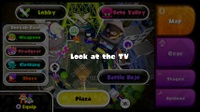
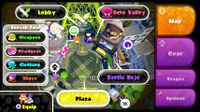
The Map selection displays an overhead map of Inkopolis Plaza, with large icons denoting important locations. In the top left of the screen is a button that says "Lobby". When this button is tapped, the player is taken to the lobby. Similarly, an Octo Valley icon is displayed on the right, a Battle Dojo icon near the bottom right, and a Plaza icon that leads to Inkopolis Plaza in the bottom center. To the left is the Booyah Base, with icons for 'Weapons', 'Headgear', 'Clothing', and 'Shoes' that takes the player to the respective shops. There are also four small icons showing where the Miiverse post box, Spyke, arcade machine and amiibo box are. However, these icons do not transport the player to the chosen area. A button in the bottom left takes the player to the Equipment screen.
Gear

- Main article: Equipment
The Gear selection displays vital player info and current gear used.
Ability Guide
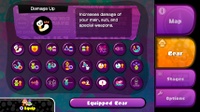
The Ability Guide displays icons of all the Abilities in the game and pressing an ability displays at the top what it does. It can only be accessed at the bottom of the Gear selection, which is called 'Equipped Gear'.
Stages
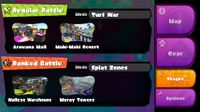
The Stages selection shows all the current stages in Regular Battle and Ranked Battle and the mode.
Options
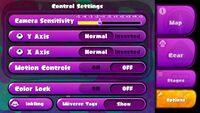
- Main article: Options
The Options selection allows the player to change settings.
Trivia

- The Wii U GamePad can be seen in Sunken Scroll 26.
- The Wii U GamePad can also be seen inside the Battle Dojo building.
- The games from the arcade machine are played on the Wii U GamePad.
Gallery
-
The Wii U GamePad
-
The Wii U GamePad view of a match being played on the pre-release version of Saltspray Rig
-
The Map of Port Mackerel during a match of Splat Zones
-
Scanning the Inkling Girl amiibo on the GamePad
-
The Wii U GamePad being used in Battle Dojo
-
Using the Wii U GamePad to perform a Super Jump
-
The Wii U GamePad when Stages was selected during a Splatfest